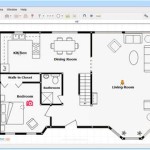How To Create A Floor Plan For Free
A floor plan is a diagram that shows the layout of a building, including the arrangement of rooms, walls, doors, and windows. It is an essential tool for architects, interior designers, and homeowners alike. While there are many software programs that can be used to create floor plans, there are also a number of free online tools that can be used to create basic floor plans.
One of the most popular free online floor plan tools is Floorplanner. Floorplanner is a web-based application that allows users to create 2D and 3D floor plans. The program is easy to use and has a wide range of features, including the ability to add furniture, fixtures, and other objects to your plan.
Another popular free online floor plan tool is Sweet Home 3D. Sweet Home 3D is a downloadable application that allows users to create 3D floor plans. The program is more complex than Floorplanner, but it also has more features, including the ability to create multiple floors and to add textures and materials to your plan.
If you are looking for a free online floor plan tool that is simple to use and has a wide range of features, then Floorplanner is a good option. If you are looking for a free online floor plan tool that is more complex and has more features, then Sweet Home 3D is a good option.
Steps to Create a Floor Plan for Free Using Floorplanner
1. Go to the Floorplanner website and click on the "Create a floor plan" button.
2. Enter the dimensions of your room and click on the "Create" button.
3. The Floorplanner interface will appear. The left-hand side of the interface contains the tools that you can use to create your floor plan. The right-hand side of the interface contains a preview of your floor plan.
4. To add a wall, click on the "Wall" tool and then click on the starting point of the wall. Move the mouse to the endpoint of the wall and click again. The wall will be added to your floor plan.
5. To add a door, click on the "Door" tool and then click on the location where you want the door to be placed. The door will be added to your floor plan.
6. To add a window, click on the "Window" tool and then click on the location where you want the window to be placed. The window will be added to your floor plan.
7. To add furniture, fixtures, and other objects to your floor plan, click on the "Objects" tab and then select the object that you want to add. Click on the location where you want the object to be placed and the object will be added to your floor plan.
8. Once you have finished creating your floor plan, you can click on the "Save" button to save your plan. You can also click on the "Share" button to share your plan with others.
Steps to Create a Floor Plan for Free Using Sweet Home 3D
1. Download and install Sweet Home 3D.
2. Open Sweet Home 3D and click on the "New" button.
3. Enter the dimensions of your room and click on the "OK" button.
4. The Sweet Home 3D interface will appear. The left-hand side of the interface contains the tools that you can use to create your floor plan. The right-hand side of the interface contains a preview of your floor plan.
5. To add a wall, click on the "Wall" tool and then click on the starting point of the wall. Move the mouse to the endpoint of the wall and click again. The wall will be added to your floor plan.
6. To add a door, click on the "Door" tool and then click on the location where you want the door to be placed. The door will be added to your floor plan.
7. To add a window, click on the "Window" tool and then click on the location where you want the window to be placed. The window will be added to your floor plan.
8. To add furniture, fixtures, and other objects to your floor plan, click on the "Objects" tab and then select the object that you want to add. Click on the location where you want the object to be placed and the object will be added to your floor plan.
9. Once you have finished creating your floor plan, you can click on the "File" menu and then click on the "Save" option to save your plan. You can also click on the "File" menu and then click on the "Export" option to export your plan to a different format.

How To Make A Floorplan For Free My360

Floor Plan Creator Planner 5d

Floor Plan Creator And Designer Free Easy App

20 Best Floor Plan Apps To Create Your Plans Foyr

Floor Plan Maker

Floor Plan Creator Planner 5d
Floor Plan Creator Apps On Google Play

Draw Floor Plans With The Roomsketcher App

Blueprint Maker Free App

Create Floor Plan